Get Started
How to open an account on Pathfinder
Registration
There are 2 ways you can register on Pathfinder.
- With your email.
- With your Google account.
Click here to begin the registration process
Using your email
- In the Login page, click on Sign-up as shown below
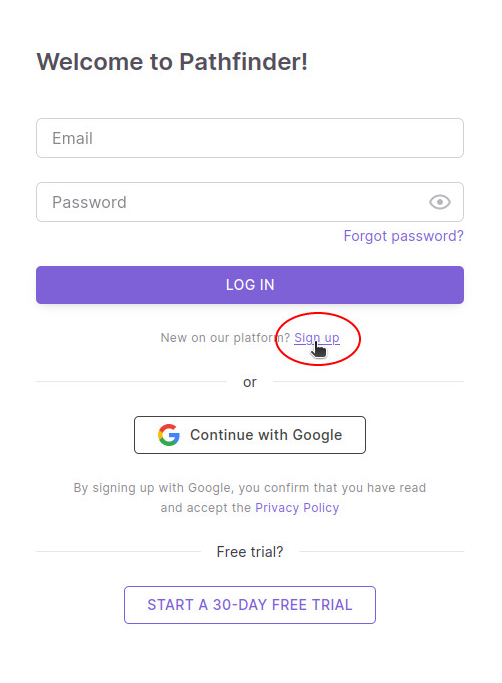
-
Fill in the Company details
- Company Name
- Business ID
- Are you a legal representative?
- If not, provide the email address for the legal representative of the company
- Select Country
- Timezone and Currency are selected automatically
-
Agree to terms and conditions
-
Check the Request for a 30-day trial checkbox to request a trial
-
Click on the NEXT button
-
Fill in the User details
- Firstname
- Lastname
- Password
- Confirm Password
-
Agree to the Privacy Policy
-
Click on the SIGN UP button
-
Upon successful registration, you will see welcome message as shown in the screenshot below
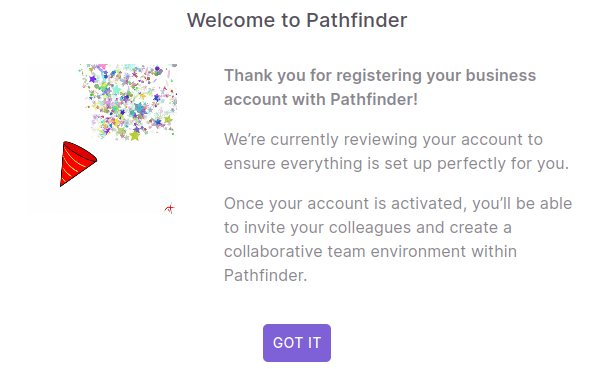
-
An admin will review your details and activate your account
-
Once the account is activated, you will receive an email notification.
Using your Google Account
-
In the Login page, click on the Continue with Google button
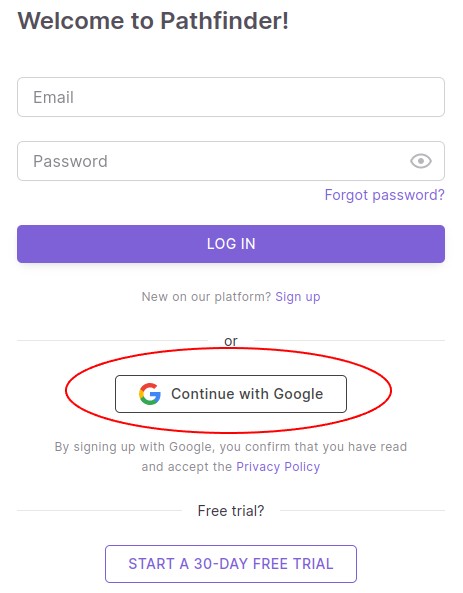
-
Provide your Google credentials and sign in. This will create a User Account to Pathfinder and display you the welcome message as shown below. You will fill in the Company details in the next step. Click on THE GOT IT button.
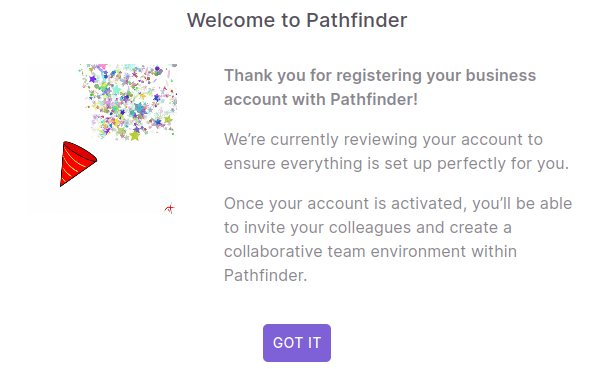
-
Click on the NEW ACCOUNT button. This will open a form where you can fill in the following details:
- Company Name
- Business ID
- Are you a legal representative?
- If not, provide the email address for the legal representative of the company
- Select Country
- Timezone and Currency are selected automatically
-
Agree to terms and conditions
-
Check the Request for a 30-day trial checkbox to request a trial
-
Click on the CREATE button at the end of the form
-
An admin will review your details and activate your account
-
Once the account is activated, you will receive an email notification.